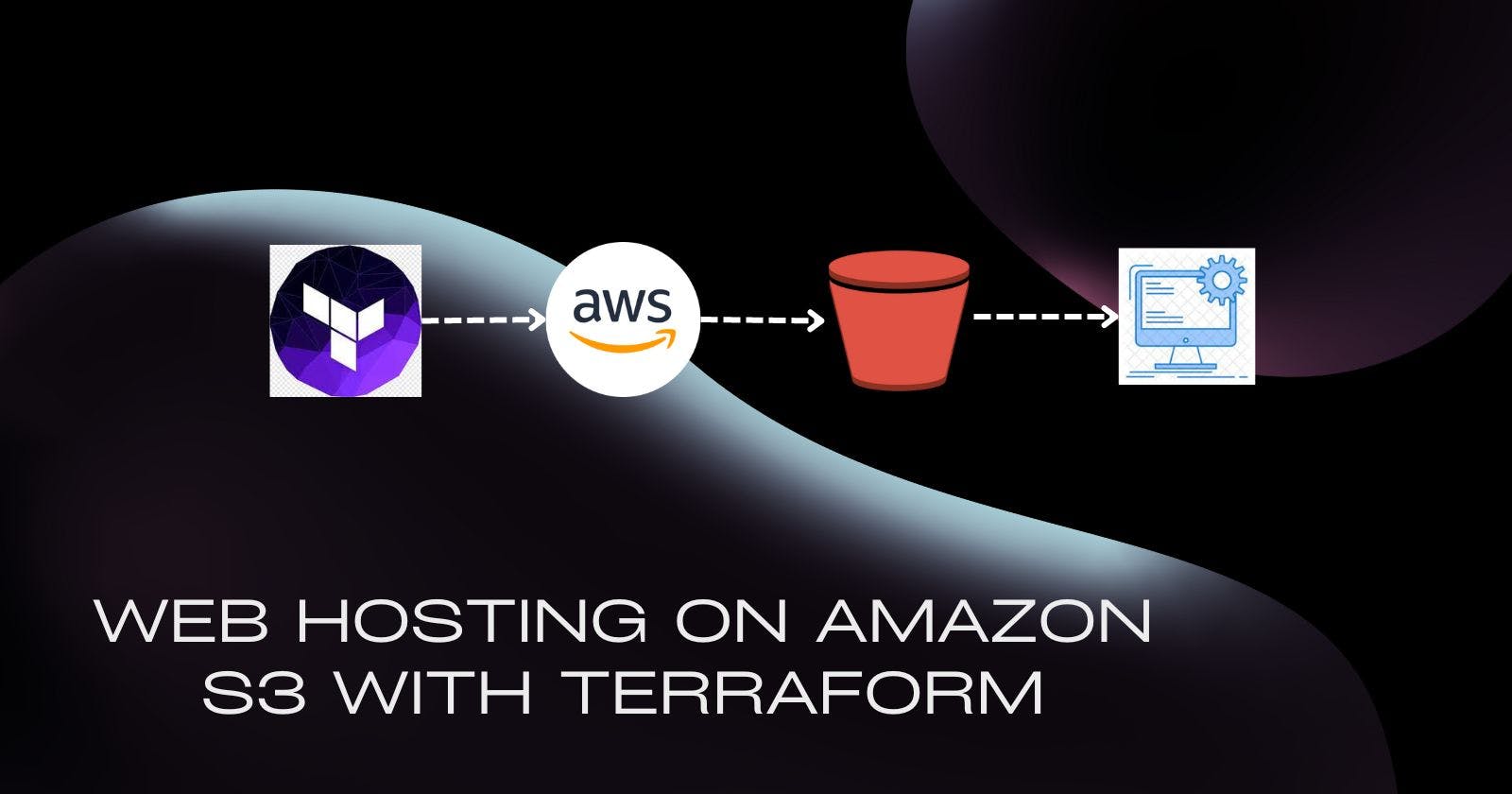In today's digital landscape, efficient infrastructure management is paramount. With the rise of cloud computing, tools like Terraform have become indispensable for automating the provisioning and management of cloud resources. In this comprehensive guide, we'll walk through the step-by-step process of using Terraform to create and manage an Amazon S3 bucket, make it publicly accessible, configure network ACLs, and host a static website. Let's dive deep into the intricacies of this project.
Prerequisites
Before we begin, ensure you have the following prerequisites in place:
Terraform Installed: Download and install Terraform from the official website.
AWS Account: Create an AWS account and configure your AWS credentials locally.
Setting up the Terraform Configuration
Start by creating a directory for your project and initializing Terraform:
bashCopy codemkdir terraform-s3-project
cd terraform-s3-project
terraform init
Now, let's create our Terraform configuration files.
'Provider.tf' Defining Provider as AWS
terraform {
required_providers {
aws = {
source = "hashicorp/aws"
version = "5.41.0"
}
}
}
provider "aws" {
region = "ap-south-1"
}
This block specifies the required Terraform providers and their versions.
Inside the
required_providersblock, we define the provideraws, indicating that our configuration requires the AWS provider.sourcespecifies the source of the provider, which ishashicorp/aws. This is the official provider for AWS maintained by HashiCorp.versionspecifies the version constraint for the AWS provider. In this case, it requires version5.41.0or later.providerindicates that we are configuring a provider, in this case, AWS.regionspecifies the AWS region to be used. Here, it's set to"ap-south-1", which corresponds to the Asia Pacific (Mumbai) region. This means that all AWS resources created in this configuration will be provisioned in the Mumbai region.
main.tf: Defining Resources
In our main.tf file, we define the AWS provider and resources for our S3 bucket infrastructure:
provider "aws" {
region = "ap-south-1"
}
resource "aws_s3_bucket" "mybucket" {
bucket = var.bucketname
}
// Other resource definitions for S3 bucket ownership controls, public access block, ACL, website configuration, and objects
This Terraform configuration script defines the AWS provider and creates an S3 bucket in the specified AWS region, along with placeholders for other resource definitions related to S3 bucket management.
Let's break down the code:
AWS Provider Configuration:
This block configures the AWS provider, indicating that Terraform should use AWS services.
region = "ap-south-1"specifies the AWS region where the resources will be provisioned. In this case, it's set to "ap-south-1," which corresponds to the Asia Pacific (Mumbai) region.
S3 Bucket Resource:
This block defines an S3 bucket resource named "mybucket."
aws_s3_bucketis the resource type provided by the AWS provider to manage S3 buckets."mybucket"is the resource's local name, which can be referenced elsewhere in the Terraform configuration.bucket = var.bucketnamespecifies the name of the S3 bucket. The bucket name is retrieved from a variable namedbucketname, which must be defined elsewhere in the configuration.
Placeholder for Other Resource Definitions:
This comment indicates that there are additional resource definitions related to S3 bucket management that are not included in this snippet.
These additional resources could include configurations for S3 bucket ownership controls, public access blocks, access control lists (ACLs), website configurations, and objects stored in the bucket.
variables.tf: Setting Variables
Define variables in variables.tf:
variable "bucketname" {
default = "myterraformbucket21"
}
This Terraform code snippet defines a variable named "bucketname" with a default value of "myterraformbucket21". Let's break down the components:
Variable Declaration:
variablekeyword is used to declare a variable in Terraform."bucketname"is the name of the variable. It's used to reference this variable throughout the Terraform configuration.{}denotes a block, and everything inside the block defines the attributes of the variable.defaultis an optional attribute of the variable. It specifies the default value of the variable if no value is provided when Terraform is executed.
Variable Value:
- In this case, the default value of the "bucketname" variable is set to
"myterraformbucket21". This means that if the variable is not explicitly set elsewhere in the Terraform configuration or provided as input when executing Terraform commands, it will default to"myterraformbucket21".
- In this case, the default value of the "bucketname" variable is set to
Purpose:
Variables in Terraform provide a way to parameterize and make configurations more flexible and reusable.
By defining the bucket name as a variable, it allows users to customize the bucket name based on their requirements without having to modify the underlying Terraform code directly.
Using default values for variables ensures that the configuration can still be applied even if specific values are not provided externally, providing a degree of flexibility and convenience.
Making the Bucket Public
setting up bucket ownership controls in the main.tf file
resource "aws_s3_bucket_ownership_controls" "example" {
bucket = aws_s3_bucket.mybucket.id #specify your bucket resource name correctly
rule {
object_ownership = "BucketOwnerPreferred"
}
}
Ensure public access is configured correctly:
resource "aws_s3_bucket_public_access_block" "example" {
bucket = aws_s3_bucket.mybucket.id
block_public_acls = false
block_public_policy = false
ignore_public_acls = false
restrict_public_buckets = false
}
Configuring Network ACLs
Define network ACL rules for added security:
resource "aws_s3_bucket_acl" "example" {
depends_on = [
aws_s3_bucket_ownership_controls.example,
aws_s3_bucket_public_access_block.example,
]
bucket = aws_s3_bucket.mybucket.id
acl = "public-read"
}
Run the terraform plan and terraform apply command to check weather a bucket is been created or with these specifications .
Hosting a Static Website
Create an index.html and error.html file before hand and keep it in the same folder along with all the files . I will be providing the github project link you can download the files form there or you can use chatgpt to create these files .
Upload HTML, CSS, and image files to the S3 bucket:
resource "aws_s3_object" "index" {
bucket = aws_s3_bucket.mybucket.id
key = "index.html"
source = "index.html"
acl = "public-read"
content_type = "text/html"
}
resource "aws_s3_object" "error" {
bucket = aws_s3_bucket.mybucket.id
key = "erroe.html"
source = "error.html"
acl = "public-read"
content_type = "text/html"
}
Configure the S3 bucket to host a static website:
resource "aws_s3_bucket_website_configuration" "website" {
bucket = aws_s3_bucket.mybucket.id
index_document {
suffix = "index.html"
}
error_document {
key = "error.html"
}
depends_on = [ aws_s3_bucket_acl.example]
}
Apply the Terraform apply command and your static website will be running , copy the S3 bucket endpoint and paste is on the browser, you can see your webpage .
Here is the link to my Git hub repository for this Project ➡️ click here
Conclusion
In this guide, we've explored how to leverage Terraform to automate the creation and management of an S3 bucket infrastructure on AWS. By following the steps outlined above, you can build a secure, scalable, and easily maintainable infrastructure for hosting static websites and storing data. Terraform's declarative syntax and AWS's robust services provide a powerful combination for modern cloud infrastructure management.
Keep exploring Terraform's capabilities and stay tuned for more advanced techniques and best practices. Happy coding! 😊